RSS (originally RDF Site Summary, often dubbed Really Simple Syndication) is a family of web feed formats used to publish frequently updated works—such as blog entries, news headlines, audio, and video—in a standardized format. An RSS document (which is called a “feed”, “web feed”, or “channel”) includes full or summarized text, plus metadata such as publishing dates and authorship.
RSS feeds benefit publishers by letting them syndicate content automatically. A standardized XML file format allows the information to be published once and viewed by many different programs. They benefit readers who want to subscribe to timely updates from favored websites or to aggregate feeds from many sites into one place.
RSS feeds can be read using software called an “RSS reader”, “feed reader”, or “aggregator”, which can be web-based, desktop-based, or mobile-device-based. The user subscribes to a feed by entering into the reader the feed’s URI or by clicking a feed icon in a web browser that initiates the subscription process. The RSS reader checks the user’s subscribed feeds regularly for new work, downloads any updates that it finds, and provides a user interface to monitor and read the feeds. RSS allows users to avoid manually inspecting all of the websites they are interested in, and instead subscribe to websites such that all new content is pushed onto their browsers when it becomes available.
Introducing News Feeds (RSS)
News feeds are an easy way to keep up with websites without having to constantly visit them. When a website is updated, that site’s newsfeed can notify you and give you a link to the new content.
All you need is a feed reader (also known as an “aggregator”). Most current web browsers have feed readers built in. You can also use web-based readers or dedicated software.
How do I start using News Feeds?
To get started you need a feed reader. The four most common types are:
- Web browsers
- Websites
- Feed reader software
- Email software (MS Outlook 2007)
Web browsers
If you are using a current browser like Internet Explorer 7+, Firefox 2+, Opera 9+ or Safari 2+, your browser already has a feed reader built in. All you need to do is click the link to a news feed and your browser will display the feed and/or prompt you to subscribe.
Websites
Aggregator websites collect feeds from multiple sources into one single website. It’s an easy and convenient way to use feeds, particularly if you use more than one computer. Popular aggregator websites include:
- Bloglines
- NewsGator
- Google reader
- Netvibes
- MyYahoo
Many web portals and customisable start pages include user configurable feed modules.
Feed reader software
Feed readers run on your computer like any other program. Some examples:
- PC/Windows
- Newz Crawler
- Feed Demon
- Mac/OSXs
- NetNewsWire
- Newsfire
- Cross-platform
- Amphe
For more options, see the DMOZ Feed Reader, News on Feeds listings or Wikipedia’s RSS Reader entry which links to lists of feed readers.
Email software (MS Outlook 2007)
Visit the Microsoft Office website for instructions on how to add a feed in Outlook 2007.
How do I find feeds and subscribe to them?
Finding Feeds
News feeds on this website are linked using the industry-standard orange icon.![]()
There is a “feeds” module in the right-hand column of most pages, which lists a selection of feeds.
Subscribing to feeds manually
When you see the feed logo in a web page
- Right-click the icon or link
- Select “Copy shortcut” or “Copy link location”
- Go to your chosen feed reader
- Paste the link into your reader’s “add feed” process (the exact procedure varies)
Subscribing using browser features
For each page on the website, the most relevant feed is attached using an “autodiscovery” link. What this means is compatible browsers will display the feed logo in their location bar or toolbar. For example, Internet Explorer 7 displays a “Feeds” button:

While Firefox shows the logo in the location bar:

When you see the logo in your browser:
- Click the feeds button
- Your browser will display the feed and/or prompt you to subscribe to the feed
Each browser and reader is a little different. If in doubt, you should view the help file for your software.
Terms & Conditions
By accessing a News Digital Media RSS Feed (“News Digital Media Feed”) from News Digital Media sites you agree to be bound by the Standard Licence Terms.