LinkedIn is the most essential social networking site for both professionals and job seekers. Just like Facebook, it can connect people and bring a lot of business opportunities in much formal way. You can build a strong presence on LinkedIn by establishing online reputation, developing brand awareness, spreading influence and expanding your network.
However, to make things smooth on LinkedIn, you need to invest yourself into it,and one of the first places to start is the personal profile. Here are six basic, yet essential, that you should fix in order to get a ‘shiny’ LinkedIn profile:
1. A Personalised Public Profile URL
The URL provided by most social media sites is often either too long or complicated, making it impractical to remember or share with others, other than through a hyperlink.
Fortunately, LinkedIn allows you to customize your public profile URL to one that works better for you. There are some ways to create your distinct public profile URL. Here’s one way:
- Hover over the word ‘Profile’ in the menu bar, until a drop down menu appears.
- Click on the ‘Edit profile’ link in the drop down menu.
- On your profile page, look in the area immediately below your profile picture (left side) to find your LinkedIn assigned URL.
- To the right of the LinkedIn assigned URL, find and click on the word ‘edit’ (in blue).
- Enter your name as you would like it to appear in your distinctive URL
If your first name choice isn’t available you’ll need to consider other options like a middle initial, a middle name, etc.
2. Professional-Looking Photo
Your profile picture is an important part of establishing your online presence. It provides the very first impression people will have, especially for those who have never met you face-to-face. If you use poor quality photo as your profile picture (or worse, no photo at all), people may not want to know you. The worst case scenario is your account will be marked as a spam.
People’s impression on you lies on your profile picture. Here are some tips:
- Choose either head or head and shoulders shot.
- Have a pleasant expression on your face. A nice expression emits professional and friendly charisma.
- Use a simple or plain background.
- Wear clothing that suitable for your field of work.
- Solid colors work better than patterns for clothing.
3. Manage The Proper Professional Headline
Your job title is the default for Your Professional Headline. Instead, change it to something that showcases your expertise clearly and specifically. You have 120 characters to let people know what you do, so use it well.
Here is a good example: if you are an programmer and only list this title along with a bunch of letters after your name, will people know what your specialty is? Do you do PHP, web design, or just general programming? Think about the people you want to attract, use keywords that your customers are using to search for your type of business and write a proper headline that speaks to this group.
Adding a bit more detail to your professional headline can separate you from the pack and make it easier for those searching for your services to find you.
4. Add Websites and Twitter Handle
Make it easy for people to find out more about you by including links to your website and social networks.
LinkedIn allows you to add your Twitter handle plus three other websites to your public profile. You could use your website, your blog, your Facebook Page, your Google+ profile or any three website addresses you choose.
Follow these steps to add the links:
- Hover over the word ‘Profile’ in the menu bar, until a drop down menu appears.
- Click on the ‘Edit profile’ link in the drop down menu.
- On your profile page, look in the area immediately below your profile picture (right side) to find the ‘Contact Info’ link. Click on the link.
Once you’ve clicked on the link, the contact info area will open up to allow you to add your Twitter username and the other three websites you would like to show on your public profile. You’re limited to three selections only, so choose wisely.
5. Write A Clear and Concise Summary
Your LinkedIn Background Summary explains to people about who you are and your current role in more descriptive way. It’s a place where people can dig a bit more detail about who you are, what you do and why you do it. Make sure you provide clear enough information that people will get a picture about who you are, but not too much. Use keywords as these are the words people are using to search for you, but don’t spam them all over your paragraph. Remember, you’re writing for people not search engines. It’s kinda tricky, but the point here is to create a summary as clear and concise as possible.
6. Read The ‘Privacy & Settings’ Thoroughly
The ‘Privacy & Settings’ area of LinkedIn is where you invite recommendations as well as where you manage recommendations you receive and give. Read the instructions and use the best setting for your advantage. You can modify the frequency and types of emails and notifications you receive from LinkedIn. These settings can be adjusted from the Communications panel in the Account & Settings area.
Follow these steps to access the ‘Account & Settings’ area:
- Hover over your profile photo, in the top right corner of the menu bar, until a drop down menu appears.
- Find and click on the ‘Privacy & Settings’ link.
- Click on the individual links you’d like to review or make changes to.
Fixing the six things above will be enough to start a long way towards successful use of LinkedIn. The more complete your profile, the more opportunity for it to present a good impression of you and your brand.